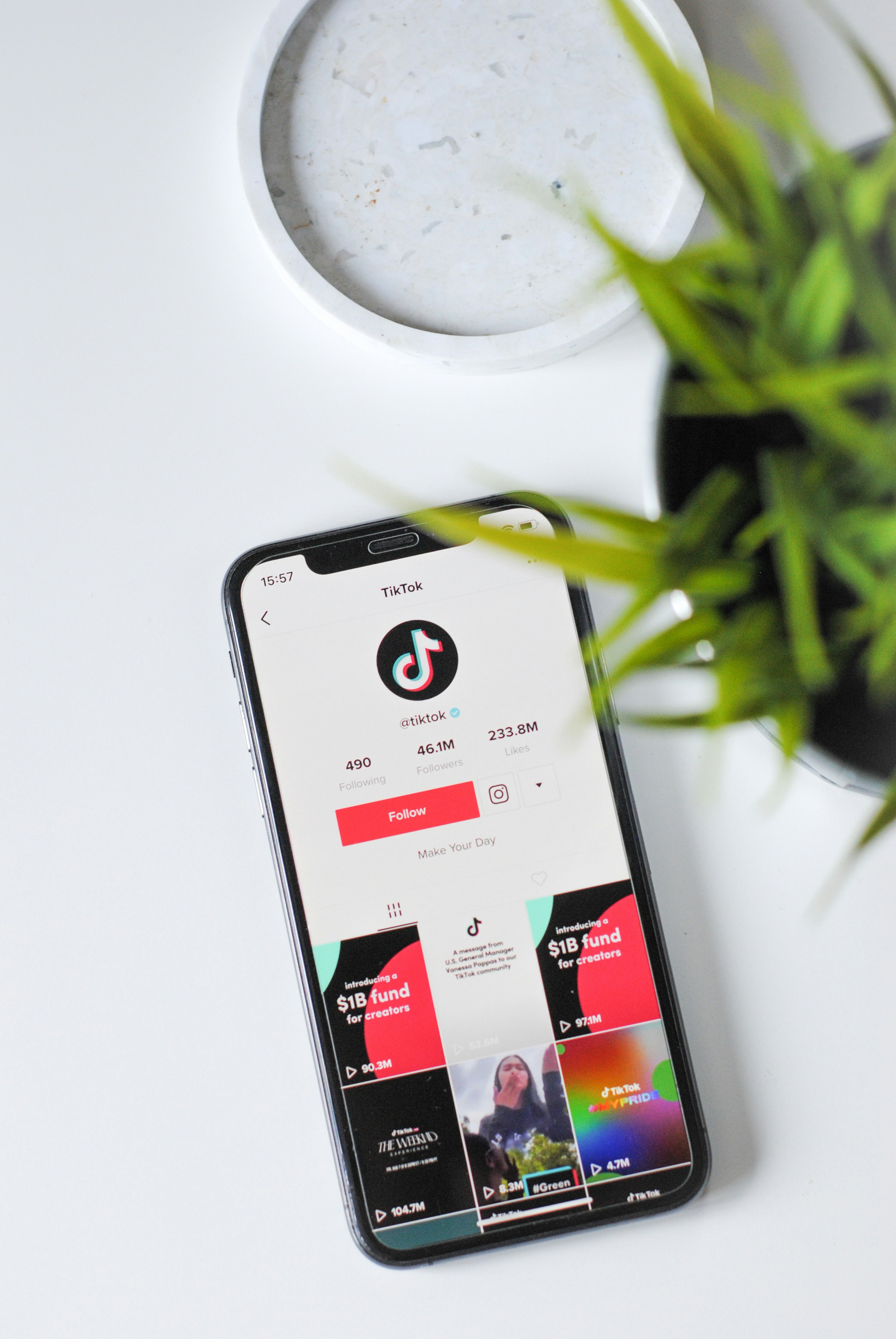Publish Date
2024/05/15
How to Delete a Post on TikTok
TikTok has emerged as one of the most popular social media platforms, captivating users worldwide with its short, engaging videos. With its vast array of filters, effects, and editing tools, TikTok has become a creative outlet for millions. However, managing your content is crucial to maintaining a positive online presence. Knowing how to delete unwanted posts is a vital skill for any TikTok user. In this comprehensive guide, we will walk you through the steps to delete a TikTok post, ensuring your profile reflects only the content you wish to share.
Understanding TikTok Posts
What Constitutes a Post on TikTok?
A post on TikTok is any video you upload to your profile. These videos can range from short clips to longer content, typically up to three minutes in length. Once uploaded, your videos are available for your followers and other TikTok users to view, like, comment on, and share. TikTok posts can include a variety of content such as dance routines, comedic skits, educational tips, and personal vlogs.
Reasons to Delete a Post
There are several reasons why you might want to delete a TikTok post:
Accidental Upload: You may have uploaded the wrong video or a video with mistakes. For example, you might have selected the wrong file from your gallery or realized that you didn't edit out a particular segment.
Outdated Content: Your content might no longer be relevant or reflect your current style or message. For instance, trends change quickly on TikTok, and a video that was relevant a few months ago might no longer align with your brand or message.
Privacy Concerns: You might decide that a post contains personal information or sensitive content that you no longer wish to share. This could include accidentally revealing personal details like your location or inadvertently sharing footage of someone who did not consent to be in the video.
Preparing to Delete a Post
Before deleting a post, ensure you are properly set up to do so. Here are the steps to prepare:
Ensure You Are Logged Into the Correct TikTok Account
Double-check that you are logged into the correct TikTok account, especially if you manage multiple accounts. This ensures you don’t accidentally delete content from the wrong profile.
Verify You Have the Latest Version of the TikTok App Installed
Using the latest version of the TikTok app is crucial for accessing all features and ensuring smooth functionality. Update the app through your device’s app store if necessary.
Navigating to Your Profile
To delete a post, you first need to access your profile where all your uploaded videos are stored. Follow these steps:
Open the TikTok App on Your Device
Launch the TikTok app by tapping its icon on your smartphone or tablet.
Tap on the "Profile" Icon
The "Profile" icon is located at the bottom-right corner of the screen. Tap on it to view your profile page.
Understanding the Profile Layout
Your profile layout displays your username, bio, follower count, and a grid of your posted videos. This grid allows you to scroll through and select the video you wish to delete.
Finding the Post You Want to Delete
Once on your profile, locate the specific post you want to delete. Here’s how:
Scroll Through Your Posted Videos
Scroll through the grid of your posted videos to find the one you wish to delete. Your videos are displayed in chronological order, with the most recent ones appearing first.
Tips for Quickly Finding the Post
Use Distinctive Thumbnails: Identify your video by its thumbnail image.
Check the Post Date: Look at the date when each video was posted to help locate older content.
Deleting the Post
Now that you have found the video you want to delete, follow these steps:
Tap on the Video Thumbnail
Tap on the thumbnail of the video to open it. This will take you to the video playback screen.
Understanding the Video Playback Screen
On the video playback screen, you can view your video and access various options. These options are typically located on the right side or bottom of the screen.
Tap on the Three Dots (Ellipsis) or "More" Button
Look for the three dots (ellipsis) or "More" button. This button is usually located at the bottom-right or right side of the screen. Tapping this button will open a menu with several options.
Menu Options
The menu will display several options, including "Share," "Edit," and "Delete."
Confirming Deletion
Tap on the "Delete" Option
From the menu, tap on the "Delete" option.
Confirmation Message
TikTok will prompt you with a confirmation message asking if you are sure you want to delete the post. This step is crucial as deleting a post is permanent.
Confirm Deletion
Confirm deletion by tapping on "Delete" or "Confirm" in the prompt. This action will permanently remove the post from your profile.
Post-Deletion Steps
Verification
Verify that the post has been deleted by checking your profile. The deleted video should no longer appear in your grid of posted videos.
Explanation of Deleted Posts
Deleted posts are permanently removed and cannot be recovered. Ensure you are certain before confirming deletion.
Troubleshooting Common Issues
Can't Find the "Delete" Option
Check App Updates: Ensure your app is updated to the latest version.
Restart App: Close and reopen the TikTok app.
Ensure Proper Login: Verify you are logged into the correct account.
App Crashes or Freezes
Restart Device: Restart your smartphone or tablet.
Clear Cache: Clear the app cache in your device settings.
Reinstall App: Uninstall and reinstall the TikTok app if issues persist.
Contacting TikTok Support
If you encounter persistent issues, contact TikTok support through the app or via their official website for further assistance.
Tips for Managing TikTok Content
Regularly Review Your Content
Periodically review your posted content to ensure it aligns with your current goals and preferences.
Consider Archiving or Saving Copies
If you might want to reuse content later, consider archiving or saving copies of your posts before deleting them.
Use TikTok's Privacy Settings
Utilize TikTok's privacy settings to control who can see your posts, reducing the need to delete content. Options include setting your account to private or limiting who can view specific videos.
Wrapping Up
Deleting a post on TikTok is a straightforward process that allows you to manage your content effectively. By following the steps outlined in this guide, you can ensure your profile accurately reflects the image you want to present. Regularly review your content, stay updated with TikTok features, and utilize privacy settings to maintain a positive online presence.
Additional Resources
TikTok's official help pages for further assistance:
By following this comprehensive guide, you can confidently manage your TikTok content and maintain an engaging, well-curated profile.